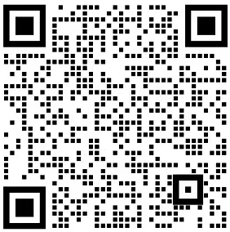There are several ways to send commands to a receiver. The most common ways are explained below.
Connect to the receiver using Data Link. Click on ‘Show Data (1). A new window opens where you can enter commands (2). It is also possible to hide incoming or outcoming data. You can enable auto completion for a specific receiver. Press the Enter button on your keyboard to send the command to the receiver.
Connect to the receiver in RxControl and open the Expert Console by navigating to Tools > Expert Console or by clicking on the icon in the toolbar. A new window opens where you can enter commands. Make sure you are in the SSRC tab to see information about the commands that were sent to the receiver.
Open Putty and connect to your receiver. In the Session tab, enter the receiver IP address and port and select the correct connection type (1). Use Telnet for an IP connection and Serial for a serial connection. Click on ‘Open (2)’:
A PuTTY terminal will open where you can enter commands:
Figure 7: PuTTY terminal
摘錄自:https://customersupport.septentrio.com/s/article/How-to-access-the-Command-Line-Interface
電話: 025-85577685
地址:南京市江寧開發(fā)區(qū)誠(chéng)信大道990號(hào)優(yōu)尚天地3棟417室
企業(yè)微信